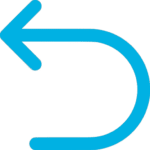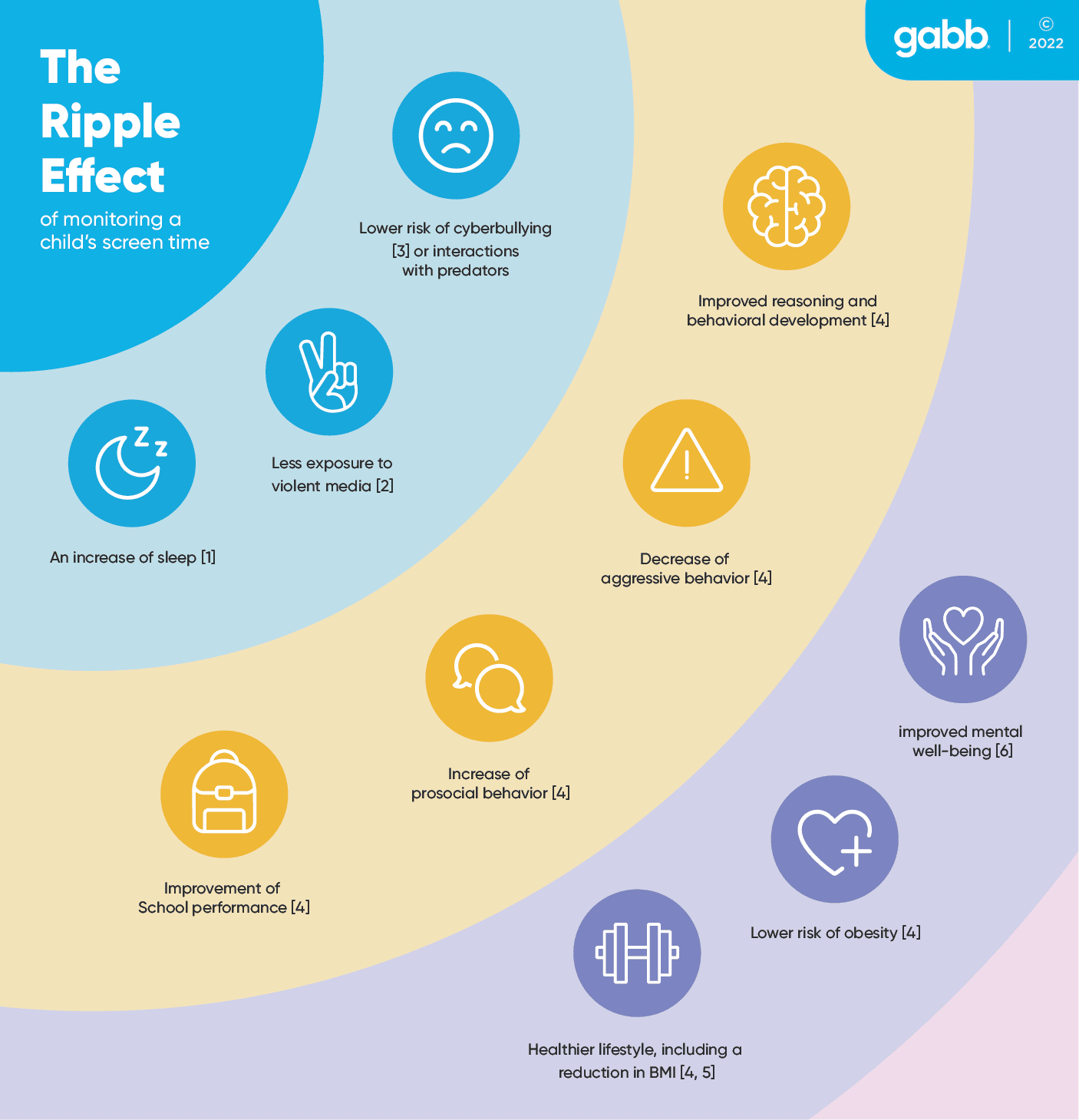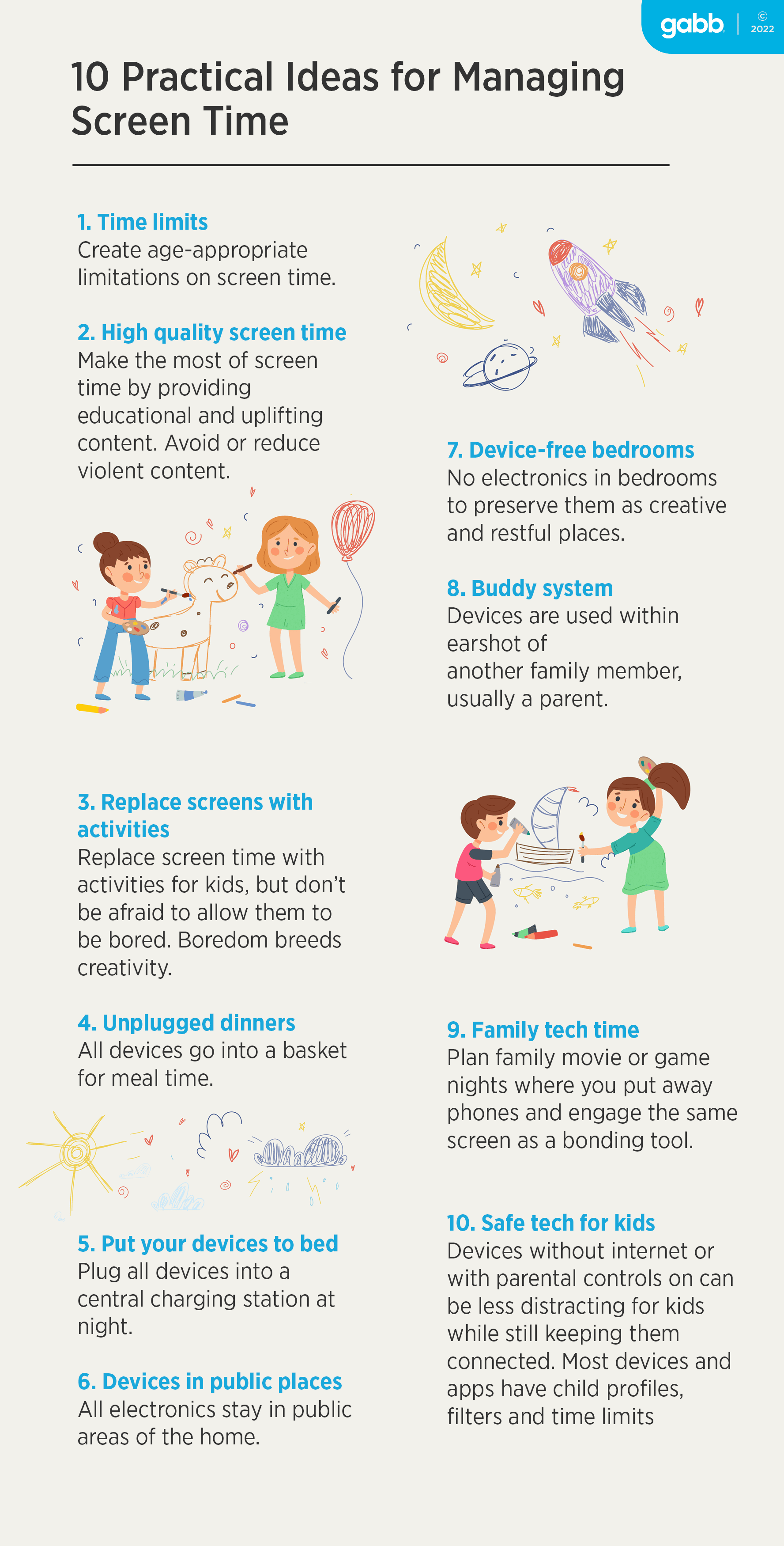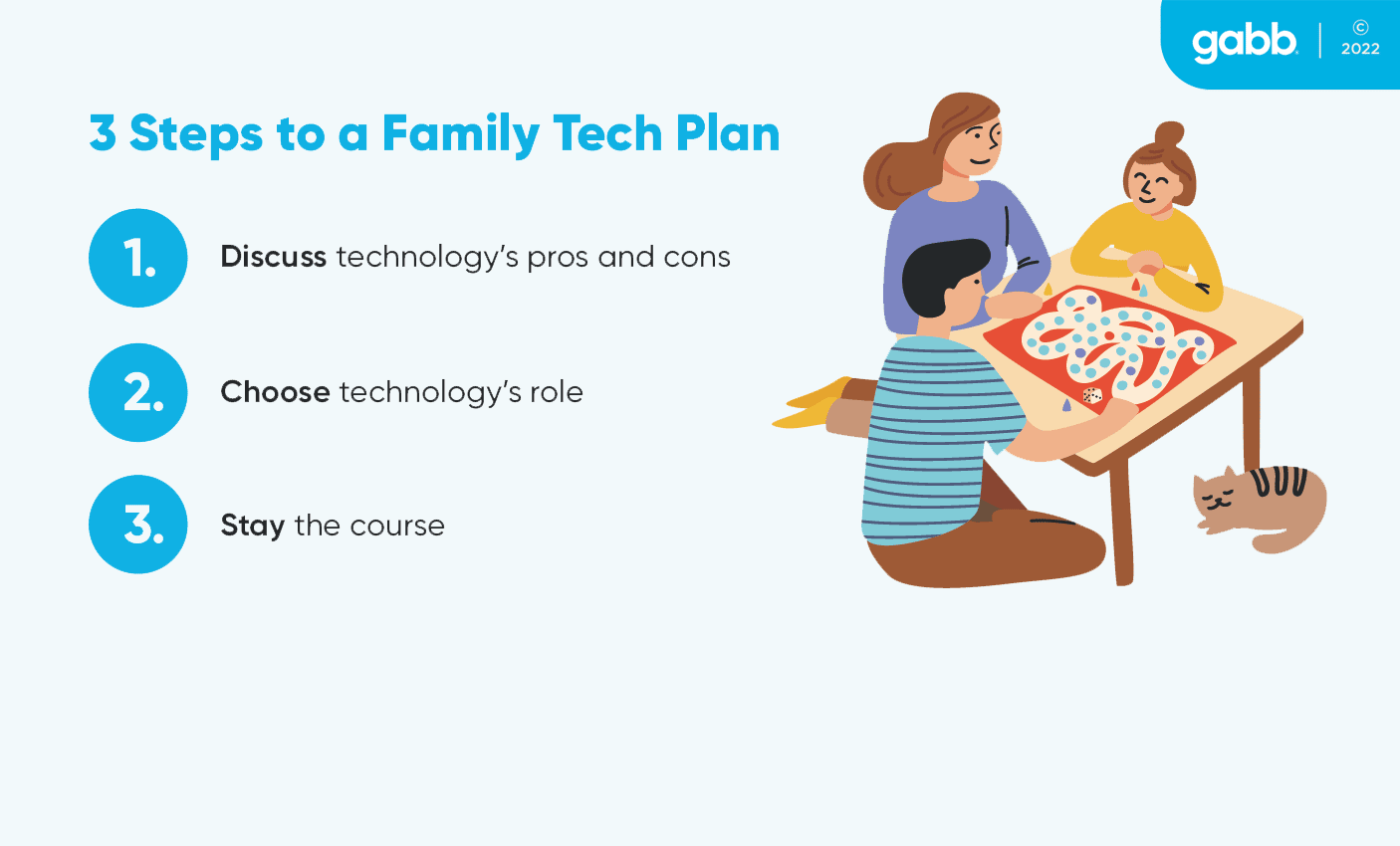Technology has countless benefits, and allowing children to use safe technology in moderation can help them learn digital citizenship, phone etiquette, and media literacy skills.
However, too much of anything can be harmful, and excessive screen exposure can hinder children’s brain development. [11]
As parents, we may notice our family spending too much time on screens. It’s never too late to start fresh and get your family on a path to a healthier relationship with technology.
Parents can be proactive about the role tech will play in their families by creating a customized tech plan.
You are not alone, and there are tools to help.

The Benefits of Managing Screen-Time
Parents are all too familiar with the risks of excessive screen time. Remembering the benefits of setting digital boundaries can provide a strong “why” to fortify caregivers’ resolve when faced with the challenges of cutting back a child’s tech use. Children can also be taught these benefits as a way to help them see the reasons behind the rules.
Across all age groups, the benefits of limiting screen time are numerous and well-researched. The key element in seeing these benefits is consistent (not perfect!) screen management over time.
The Ripple Effect
Like a pebble thrown into a pond, the benefits of reduced screen time and protecting kids from inappropriate content will ripple over time. Some of the results may not be seen immediately in children, but families who implement a tech management plan will see healthy habits form over time.
When parents are involved [in digital management] it has a powerful protective effect across a wide range of different areas that they probably never would have expected to see. However, parents aren’t likely to notice that putting limits on the children’s media is having these effects [until]….months later.
Dr. Douglas Gentile, Professor of Psychology
The benefits are clear across all age groups: reducing screen time by any amount is beneficial for kids and families.

How to Manage Screen Time: 10 Practical Ideas
Many families have found success with the screen time rules below. Customize them to fit your family’s needs.
3 Steps to Create a Family Tech Plan
A family technology plan is a basic outline of the role screens will have in the home. Parents who are married or co-parenting may choose to go over the steps together before talking with children to provide a unified front. Single parents whose ex-partners are uninterested in a plan still have influence over the times children are in their care.
Creating a family tech plan is a great step to managing screen time for kids. These plans can be customized to meet your family’s needs and be a living document that grows with your children.
Choose from the following ideas, modify them as needed, and add your own to create a plan that meets the needs of your family.
Step 1: Discuss the pros and cons of technology
Have a family meeting to talk about the benefits and risks of technology use. Children may respond well to learning about the researched advantages of screen time limits.
A simple poster board or paper folded in half can provide a place for children to write or draw upsides and downsides. This can be short and sweet, or you can dive deeper.
Teenagers want parents to validate how tech can be a benefit to them academically and socially. When we respond to this need in thoughtful ways, kids may be more willing to have real discussions about the impact tech has on them.
You can ask older children to reflect on how too much technology or violent content influences their mood, mental health, and worldview. They may not recognize the effects right away, but over time they can learn to better self-regulate their media use.
Technology Pros and Cons Talking Points:
- What do you like about our devices?
- What do you learn from the internet?
- How do you feel after watching one show? What about 6 shows? Do you feel different?
- How do you feel when I am on my phone?
- How do you feel after being on social media?
- What do you think the risks are of online gaming? How can we reduce those risks to protect you?
Step 2: Choosing technology’s role
Make a plan together. Involve kids in a discussion about what steps can you take to enjoy the positives of technology and reduce the negative? Letting children offer solutions can help them take some ownership of the plan.
For family members asking for more screen time or their own device, parents can share that they will gauge children’s readiness by how well young people are able to follow the family tech plan.
Technology’s Role Talking Points:
- What tech devices will we have in the home? Where will they be located or allowed to be used?
- How much time a day is the best amount for our technology use? (This can vary per person)
- What parental controls will be on each device and/or app?
- What activities will be device-free?
- Will a child have their own devices? If so, how will we help them manage them?
- Where will we store devices at night? What time will they be turned over to a parent?
- How can we help each other meet our time goals?
Displaying the tech plan in your home can remind family members of the rules that have been agreed upon. You can include a list of the benefits or rewards to increase motivation.
Some families can choose to add positive incentives for their child to adhere to the new rules, such as earning a one-on-one date with a parent or a small prize. Another family may decide on a night out for ice cream when everyone successfully adheres to the rules for a specified time frame.
Step 3: Stay the course
Parents can expect some pushback from children any time new boundaries are enforced. When children test the limits, we can do our best to calmly enforce it. Having a few screen-free ideas to engage them can help.
We can remember to play the long game – holding strong to the plan despite the tears now will reap important benefits over time. Most kids will also push back much less after they learn we are fully invested in the new plan.
Some flexibility is needed and parents can decide if adjustments to the plan need to be made over time. There can also be exceptions, such as when a child is home sick, when a crucial work deadline needs to be met, when traveling, etc. Parents can feel assured that these circumstances can be accounted for without guilt.

How Do I Manage My Child’s Screen Time?
It is common for gaming consoles, phones, or tablets to have parental controls that will limit screen time by turning off the app after the timer is up. For those that don’t, timers on a personal home device solve the problem.
Below you’ll find screen time settings for iPhones and for one social media platform, TikTok. Every device and platform have their own (sometimes complex) methods for setting limits.
How to manage screen time on an iPhone?
A few simple steps are how to manage a child’s screen time on an iphone.
Whether on your device or theirs, you can create limits for apps they use. For example, if your child loves playing a game on your phone while you make dinner, you can set a time limit for that app or for all apps in the gaming category.
- Go to Settings
, click Screen Time
, and then tap “turn on screen time” if you haven’t already.
- Click “App Limits” then “Add Limit.”
- Select the app or app category you want to limit. For individual apps, select the category to see all the apps in that category. Click the app(s) you want to limit. You can also select a category, such as “games” to limit all apps within it jointly.
- Tap “next” to choose the amount of time. To set different limits for each day, select “customize days.”
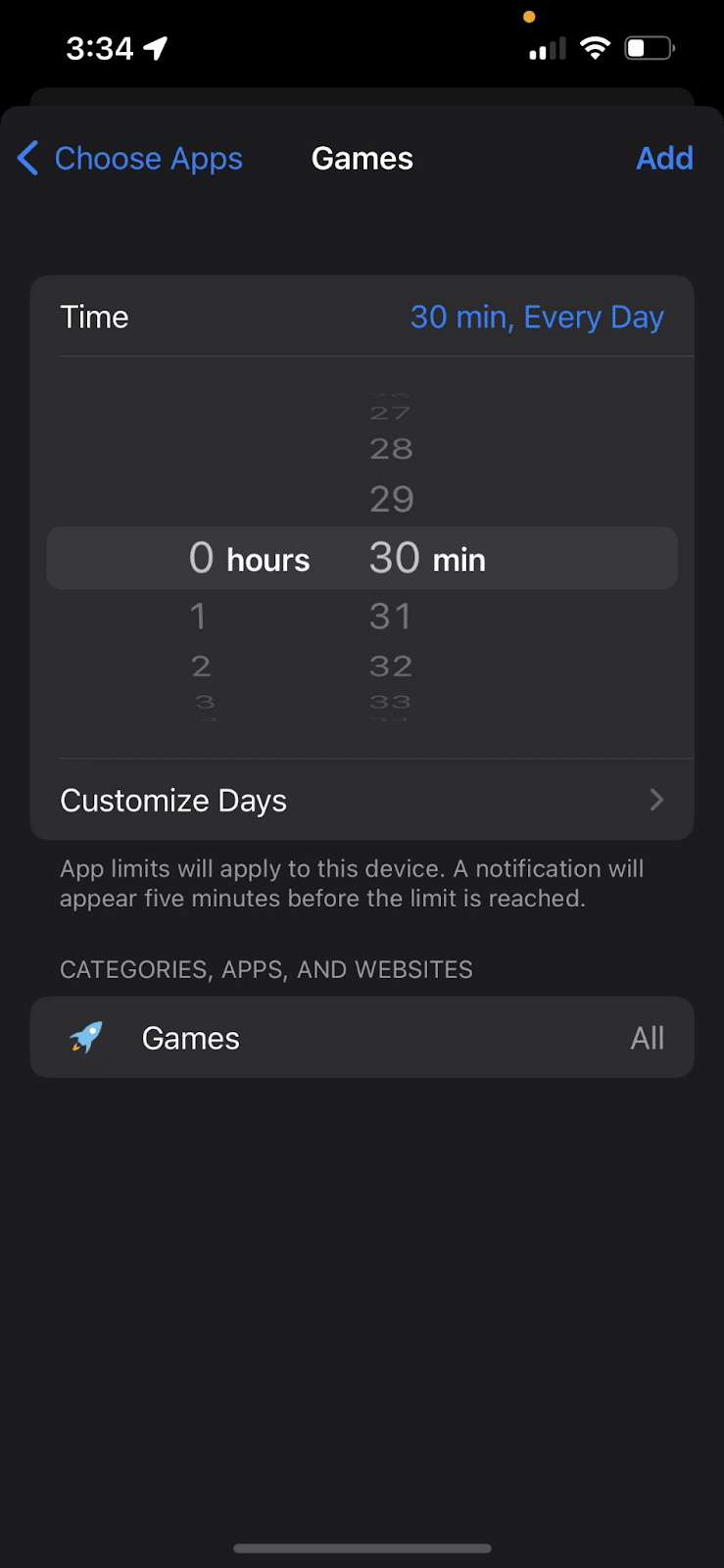
- Click “add” to apply your selections. [9]
If your child has their own apple device, you can set up a family account with parental controls.
Additional options lie in the “Guided Access” option on Apple products.
To set up Guided Access for the First Time:
- Go your settings, then click on Accessibility. Turn on Guided Access.
- Click on the Passcode settings and click Set Guided Access Passcode.
- Enter your password, then re-enter it when prompted.
To Begin a Guided Access Session:
- Open an app
- On an iPhone X or later, triple-click the side button. For iPhone 8 or earlier, triple-click the Home button.
- To direct parts of your screen from not responding to touch (making them off limits to a child), use a finger to circle those areas. As needed, move or resize the circle.
- Tap Guided Access, then Start.
To start a Guided Access session verbally, open the app and say “Siri, Turn on Guided Access.” [10]
How to manage screen time on TikTok
To manage a child’s TikTok account, set up TikTok Family Pairing.
- In the TikTok app, tap profile (at the bottom)
- Click the “Menu” button (at the top)
- Select “Setting and Privacy” then “Family Pairing”
- Tap Teen or Parent
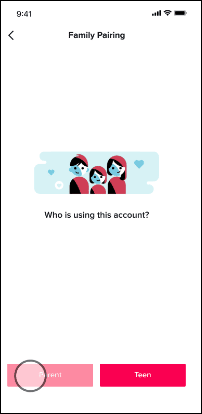
- Complete the steps to link accounts.
- Once linked, follow prompts to choose a time limit for your child.
You can do it
Parents now have the resources to find the best technology balance for their family. Parents can use tech with their kids and help them establish healthy habits while mitigating the risks of screen overuse.
Kids may not understand it now, but one day they will likely thank you for sticking with the plan.
Follow Gabb Family Resources for more ways you can strengthen your family.